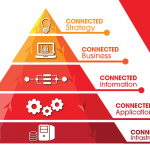Hi everyone! I hope you had a pleasant holiday.
Now we’re all back to work (well, mostly) I’m going to look at how to deploy and manage iPad in an enterprise environment.
Companies deploying iPads in their organisations face two major challenges; how to get iPads into their users’ hands with all applications and settings installed, and how to ensure users don’t do things with their iPads that they’re not supposed to do (no, Veronica, you can’t install Angry Birds on the iPad for little Chelsea to play with).
Fortunately there are a lot of tools to ease the pain, and most of them are free, or cheap.
First up, iTunes, which is available for both Mac and PC. If you have an iPad loaded with apps, iTunes can store an image of that iPad, complete with apps. Then all you need to do is to plug in a brand new iPad, and iTunes will be able to restore that image to the iPad that you just plugged in. You can even have multiple computers running iTunes and you can use each one to restore multiple iPads. Neat!
But, you ask, I don’t want my email and other personal data duplicated! Not to worry. Don’t set up email and other personal information when you set up the iPad initially, which means that that stuff isn’t kept in the image. So after you have a restored iPad with all your apps installed, you can set up stuff like email settings, contact information and calendars in a variety of ways.
First, users can create an iCloud account using their corporate email address. This free service gives you cloud-based email, contact information and calendaring, and even allows you to remotely lock and even wipe your iPad. You can also access the information via a web browser on your Mac or PC.
If your organisation prefers to have employees use its own email, contact and calendaring services, you’ll be happy to know that Microsoft Exchange and standards-based services are well supported. Frequently, all you need to do is enter an email address and password, and your iPad will be automatically configured. However there may be business environments where you will need to do more advanced configuration, and this is where configuration profiles come in.
Configuration profiles are small XML files which affect any iPad that they’ve been installed on. You can have them on a web page for the users to tap on (and install) or email them to users. To create these profiles, you can use iPhone Configuration Utility, which is available for both Mac and PC.
To recap, set up an iPad with apps, use iTunes to save the image, use iTunes to restore the saved image to another iPad, and set up services with iCloud or configuration profiles created with iPhone Configuration Utility. Apple has an excellent document which describes this process, and you can read it here.
*the sound of crickets in the wilderness*
Oh, ok. You want something easier than that. Well there is a way to automate the entire process, and it’s called Apple Configurator. However there are a couple of points to note; it’s a Mac-only application, and you can only install free iOS applications. Paid applications require the use of Apple’s Volume Purchase Program, which is not yet available in Malaysia. You can read about Apple Configurator at these links below.
http://help.apple.com/configurator/mac/
http://images.apple.com/education/docs/ios_6_education_deployment_guide.pdf
If you’re willing to spend a little more money, consider OS X Server. This costs USD19.99 and requires a compatible Mac. This gives you access to Profile Manager, which enables you to manage iPad configurations and restrictions for users and groups via a web browser. You can also make changes over the air, which means you don’t need to have users bring their device in for for configuration. You can read about Profile Manager here.
http://help.apple.com/profilemanager/mac/
So far, all the solutions that I’ve described work well for small and medium sized organisations. For very large organisations with multiple device types, you may wish to consider JAMF software’s Casper suite. This isn’t free, or cheap, but it is very powerful and flexible. More information can be found here.
In the next article, we’ll look at user responses. Until then, be well and take care.
ABOUT THE AUTHOR:
Ahmad Sahar aka Shah was a former system engineer at Apple Malaysia, and has been in tech since 1993. He is an Apple Certified Trainer, and have taught Mac OS X Support Essentials and Server Essentials courses in the Asia Pacific region.
He also teaches iOS Development and over the course of his career, has worked with a lot of companies, such as Maybank, CIMB, F&N and Telekom Malaysia.
This series is a distillation of 19 years of conducting training, tech support, presentations and consultation. Everything here is something that he personally has had experience with, or done himself, or used. He pays for his own gear and opinions expressed here, are all his own.
He can be reached at ipadu.my@icloud.com