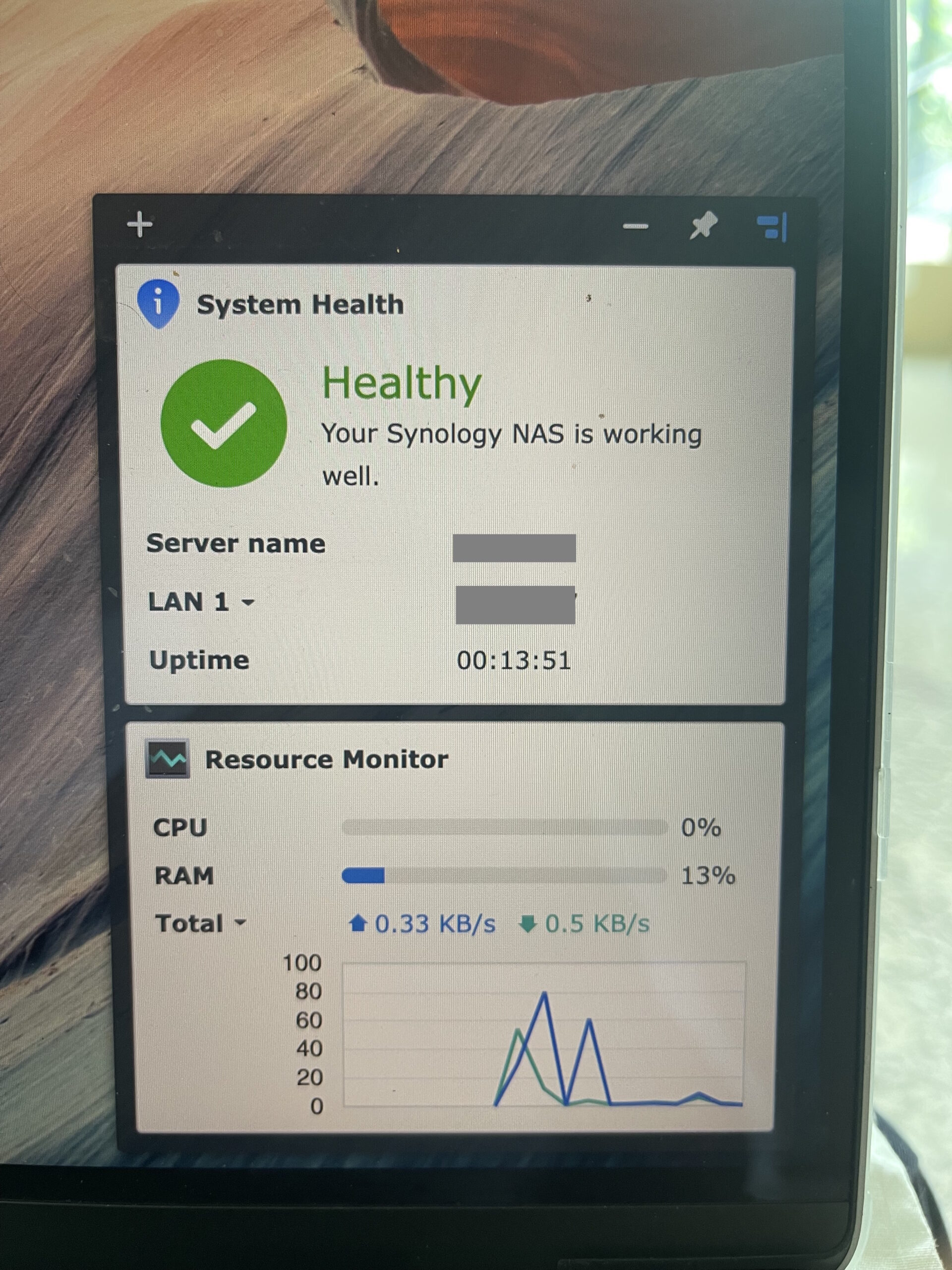In this review, I look into how the NAS performs, its capabilities and my assessment of this product. The NAS was put to test at the Center for Advanced Computing & Telecomunications (CACT), a research and development think tank.
Under the hood
The Synology Diskstation DS923+ is a strong 4 bay network attached storage, (NAS) powered by the AMD Ryzen™ R1600 dual-core (4-thread), with a maximum boost clock up to 3.1 GHz. It comes default with 4 GB DDR4 ECC SODIMM, however it’s expandable up to 32 GB (useful when your NAS has more files and more users). For storage, it can load up to 4 x 3.5″ or 2.5″ SATA HDD/SSD.
To improve caching for faster access, users have the option of deploying a maximum of 2 x M.2 2280 NVMe SSD drives. At a minimal weight of 2.24kg, it packs a punch with 2 x 1GbE RJ-45 network interface. You also have the option of pushing it up to 10GbE by installing the E10G22-T1-Mini 10GbE RJ-45 Network Upgrade Module (to be obtained separately).
In short, the hardware is made to last with demanding growth of data use. In the next section, we’ll look at its functions and capabilities.
What can it do/support?
The NAS supports almost all of the major file sharing protocols. To give you a short list, it supports SMB, AFP, NFS, FTP, WebDAV, CalDAV, iSCSI and more. For storage management, this NAS can do Synology Hybrid RAID (SHR), Basic, JBOD, RAID 0, RAID 1, RAID 5, RAID 6, and RAID 10.

For the purpose of my review, the NAS was configured to RAID-0 (I want more space!). SHR is the default recommended settings which requires a minimum of 2 drives. I had 2 drives installed and changed it to RAID-0 to maximise the available space. It supports a maximum single volume size of 108TB (now that’s A LOT of space!)
For testing, we used it within the CACT environment. We had a maximum of 5 people which is also our actual work-based scenarios (we deal with a lot of sensitive information, hence the cap on the number of people). The NAS was deployed as our main storage for the duration of the test, testing almost all the scenarios that we face during a typical working day.

One of the challenges we face at the Center is that we have a hybrid environment. We have a good mixture of Apple and Microsoft OS based machines. Hence, the challenge was to have a solution that is usable for both platforms. We discovered that, over time, making sure the infrastructure works seamlessly is a pain.
This is where Synology DiskStation stands out. It supports both AFP (which Apple uses) and SMB with Windows ACL capabilities. This allows us to access the files across platform, while maintaining security and access control.
We were also pleasantly surprised that the Diskstation DS923+ supports virtualisation and containerisation, supporting VMware vSphere®, Microsoft Hyper-V®, Citrix®, OpenStack, and Kubernetes.
Like we mentioned earlier, we take security seriously in our work environment. The icing on the cake for the Synology DiskStation is that it has its own Firewall, shared folder encryption, SMB encryption, FTP over SSL/TLS, SFTP, rsync over SSH, login auto block, Let’s Encrypt support, and HTTPS. I’ll elaborate more on these security capabilities later on.
For most, a NAS is a storage device. We found that the Synology DiskStation does even more! It supports collaboration with instant messaging service Synology Chat, online documents editor Synology Office, and scheduling assistant Synology Calendar.
It hosts up 100 concurrent users, which is the maximum. It supports up to 1,200 Office users and Calendar supports CalDAV, along with access via mobile devices.
At this rate I might give up on my hosting subscription. So, my concerns of having private chat private without going through public infrastructure is now possible!
Mobile Access
Synology has a mobile app which supports Android and Apple platforms, namely the Synology Drive solution. It became a boon especially when I am travelling and I need access to the Center’s documents to send out or to share documents.
I found that, very easily I can even create a public link to the document I want to share, rather than sending the documents itself. This required QuickConnect to be configured to the NAS.
That said, I did find some trivial but rather annoying issues. Firstly, for pictures or even PDF, I have to open the file first, then the share icon comes up. Not sure if this is a UI/UX issue or just how the screen layout is. Secondly, I discovered that the Synology Drive Mobile client (I tested on Apple iOS 17) only supports connecting to 1 (ONE) NAS only. Compared to the laptop Synology Drive Client (tested on the MacOS platform), it supports multiple NAS profiles. Shouldn’t this be the same for mobile as well?
Security
Like I mentioned before in this article, the Center does a lot of confidential work. As such, security is very important. I am happy to see the security measures put in place by Synology for this product.
Product firmware and software update is really easy. The GUI interface via web for managing the NAS makes it seamless to upgrade the NAS OS/Firmware and the “App Store” also allows checking for outdated packages and upgrading it.

Out of the box, MFA (Multi-factor authentication) is supported. For this purpose. Synology has a separate app called Secure SignIn. The app has 2 primary functions. Firstly, it provides the OTP for the NAS sign in.
Alternatively it supports app-authentication sign-in, where one just has to allow the sign-in request at the app and the session is authenticated. Neat! I understand the separation of the Secure Signin against other Synology Apps, allowing separation of authentication and use. I primarily use multiple devices and have a dedicated device for authentication/OTP, hence this separation makes it effective. For some, it will just be a matter of installing another app.
Daily usage
With a GigE interface as a default, the Synology DiskStation has enough bandwidth to cater for multiple users. In the Center, with all 5 users performing file activities, Drive Sync and file access, we barely notice any degradation.
Looking at the management console, we notice occasional spikes in CPU usage, most like due to cryptographic activities and file access, but nothing that sacrifices performance. As the NAS was being access through a Wifi6 wireless network, the user experience was good, even when dealing with over 1Gb file sizes.
The one scenario we never got a chance to test was the virtualization capability. The Center was in the process of building its virtualization environment, and that was one item that never got tested thoroughly. Most likely, for the NAS to be truly effective (in our assessment), we may need the addon board to support 10GE. I also wished they had SFP+ interface for higher speeds and support for fibre interface.
Review Rating and Conclusion
Installation – 5/5
Ease to use – 4/5
Functionality – 4/5
Security – 5/5
In a cumulative manner, I rate a total of 8.5/10.
Pros
It doesn’t take much to get it up and running
Friendly GUI makes it easy to use
Support for all platforms (Windows/Mac)
Support for desktop and mobile
Not just a NAS, a full blown app server in a NAS
Cons
Mobile client functionalities can be extended further
Mobile UI/UX can be further improved
Interface to support SFP+